Business Intelligence (BI) refers to the technologies, applications, and practices used to collect, integrate, analyze, and present business information. It helps organizations make data-driven decisions by providing insights into their operations, customers, and market trends. Two popular BI tools in the market today are Power BI and Tableau.
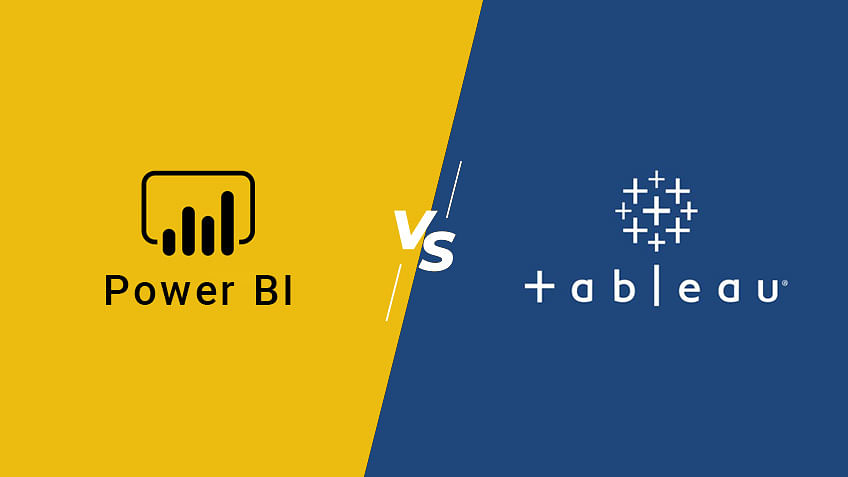
Microsoft’s Power BI is a business analytics tool that allows users to connect to a wide range of data sources, transform and clean the data, create interactive visualizations and reports, and share them with others. Tableau, on the other hand, is data visualization and business intelligence software that helps people see and understand their data. It offers a drag-and-drop interface for creating interactive dashboards, reports, and visualizations.
BI tools like Power BI and Tableau are essential for decision-making in organizations. They enable users to analyze large volumes of data quickly and easily, identify patterns and trends, and gain insights to drive strategic actions. These tools provide a user-friendly interface that allows non-technical users to explore data and create visualizations without coding or advanced technical skills.
Features and Capabilities of Power BI and Tableau
When comparing Power BI and Tableau, it is important to consider their features and capabilities regarding data sources and connectors, data preparation and transformation, data modeling and analysis, reporting, and visualization.
Power BI offers a wide range of data sources and connectors that allow users to connect to various databases, cloud services, files, and web sources. It supports popular databases like SQL Server, Oracle, and MySQL, as well as cloud platforms like Azure SQL Database, Amazon Redshift, and Google BigQuery. It also has connectors for popular web services like Salesforce, Google Analytics, and SharePoint Online. Tableau also provides a similar range of data sources and connectors.
Regarding data preparation and transformation capabilities, both Power BI and Tableau offer intuitive interfaces for cleaning, transforming, and shaping data. Power BI has a feature called Power Query, which allows users to perform data transformations like filtering, merging, and pivoting. Tableau has a similar feature called Tableau Prep, which provides a visual interface for data preparation tasks.
Data modeling and analysis are crucial aspects of BI tools. Power BI has a feature called Power Pivot, which allows users to create relationships between tables, define calculated columns and measures, and build complex data models. Tableau also provides similar capabilities for data modeling and analysis.
Reporting and visualization are the key strengths of both Power BI and Tableau. Both tools offer a wide range of visualizations, such as charts, graphs, maps, and tables, that can be customized and formatted according to user preferences. Both tools provide interactive features like drill-down, filtering, and highlighting to enhance data exploration.
Data Visualization and Dashboard Creation in Power BI and Tableau
Data visualization is representing data in a visual format like charts, graphs, or maps to help users understand patterns, trends, and relationships in the data. Dashboard creation involves combining multiple visualizations into a single view to provide an overview of key metrics and performance indicators.
Both Power BI and Tableau offer powerful data visualization capabilities. Power BI provides a drag-and-drop interface for creating visualizations, with a wide range of pre-built visuals available in its marketplace. It also allows users to create custom visuals using its open-source framework. Tableau also offers a drag-and-drop interface for creating visualizations, with a rich library of pre-built visuals. It also supports custom visuals created by the Tableau community.
When comparing data visualization and dashboard creation in Power BI and Tableau, it is important to consider factors like ease of use, flexibility, and customization options. Power BI provides a user-friendly interface allowing users to visualize quickly and easily. It also offers various customization options like color schemes, fonts, and formatting. Conversely, Tableau provides a more advanced interface that allows users to create complex visualizations and dashboards. It offers advanced customization options like calculated fields, parameters, and sets.
Data Integration and Connectivity in Power BI and Tableau
Data integration and connectivity are important aspects of BI tools as they determine the ability to connect to various data sources, import and export data, and integrate with other tools and platforms.
Power BI and Tableau offer a wide range of data integration and connectivity options. They support various data sources, such as databases, cloud services, files, and web sources. They also provide connectors for popular web services, such as Salesforce, Google Analytics, and SharePoint Online.
Power BI allows users to import data from various sources using its Power Query feature. It also supports direct query mode, which will enable users to connect to live data sources without importing the data. Power BI also provides options for exporting data to various formats, such as Excel, CSV, and PDF.
Tableau also provides similar data import options, allowing users to connect to various data sources using its drag-and-drop interface. It also supports live connections to data sources, allowing users to work with real-time data. Tableau also provides options for exporting data to various formats.
Both Power BI and Tableau offer integration with other tools and platforms. Power BI integrates seamlessly with Microsoft products like Excel, SharePoint, and Azure. It also provides APIs for integrating with custom applications. Tableau also provides integration options with advanced analytics tools like R and Python.
Pricing and Licensing Models of Power BI and Tableau
Pricing and licensing models are important considerations when choosing a BI tool for your organization. Power BI and Tableau offer free and paid versions with different pricing plans.
Power BI offers a free version called Power BI Desktop, which allows users to create and share reports and visualizations. It also offers a cloud-based version called Power BI Pro, which provides additional features like collaboration, data refresh, and sharing with external users. Power BI Pro is priced at $9.99 per user per month. Power BI also offers an enterprise version called Power BI Premium, which provides large organizations with dedicated resources and advanced features. Power BI Premium is priced based on capacity and starts at $4,995 monthly.
Tableau also offers a free version called Tableau Public, which allows users to create and share visualizations publicly. It also offers a desktop version called Tableau Desktop, which provides additional features like data blending, modeling, and advanced analytics. Tableau Desktop is priced at $70 per user per month. Tableau also offers a cloud-based version called Tableau Online, which provides additional features like collaboration, data refresh, and sharing with external users. Tableau Online is priced at $42 per user per month. Tableau also offers an enterprise version called Tableau Server, which provides large organizations with dedicated resources and advanced features. Tableau Server is priced based on capacity and starts at $35,000 annually.
User Interface and Ease of Use in Power BI and Tableau
User interface and ease of use are important factors when choosing a BI tool. Both Power BI and Tableau provide user-friendly interfaces that allow users to create visualizations and reports without coding or advanced technical skills.
Power BI has a modern and intuitive interface similar to those of other Microsoft products like Excel and SharePoint. It provides a ribbon-based toolbar with familiar icons for common tasks like importing data, creating visualizations, and formatting reports. Power BI also provides a drag-and-drop interface for creating visualizations, and a wide range of pre-built visuals are available in its marketplace.
Tableau also provides a user-friendly interface that allows users to create visualizations and reports using a drag-and-drop interface. It provides a toolbar with icons for common tasks like connecting to data sources, creating visualizations, and formatting reports. Tableau also provides a rich library of pre-built visuals that can be easily customized and formatted.
When comparing the user interface and ease of use in Power BI and Tableau, it is important to consider factors like navigation, layout, and learning curve. Power BI provides a simple and intuitive navigation system with a clear dashboards, reports, and datasets hierarchy. It also provides a flexible layout system that allows users to arrange visualizations and reports in a grid or freeform layout. Power BI also offers extensive documentation and training resources to help users get started quickly.
Tableau also provides a simple and intuitive navigation system with a clear workbooks, dashboards, and worksheets hierarchy. Its flexible layout system allows users to arrange visualizations and reports in a grid or freeform layout. Tableau also offers extensive documentation and training resources to help users get started quickly.
Customization and Extensibility in Power BI and Tableau
Customization and extensibility are important factors to consider when choosing a BI tool. Both Power BI and Tableau provide options for customizing visualizations, creating custom visuals, and extending the tool’s functionality.
Power BI allows users to customize visualizations by changing colors, fonts, and formatting options and adding interactive features like drill-down, filtering, and highlighting. It also provides an open-source framework called Power BI Custom Visuals that allows developers to create custom visuals using JavaScript libraries like D3.js.
Tableau also allows users to customize visualizations by changing colors, fonts, and formatting options and adding interactive features like drill-down, filtering, and highlighting. It also provides an extension gallery called Tableau Extensions, allowing users to add custom functionality to their dashboards using JavaScript libraries.
Both Power BI and Tableau provide APIs and SDKs that allow developers to extend the tool’s functionality. Power BI provides REST APIs for embedding Power BI reports and dashboards into custom applications. It also provides an SDK for creating custom visuals. Tableau provides a JavaScript API for embedding Tableau visualizations into custom applications. It also provides an SDK for creating custom extensions.
Collaboration and Sharing in Power BI and Tableau
Collaboration and sharing are important aspects of BI tools as they determine the ability to share reports, dashboards, and insights with others, as well as collaborate on data analysis and decision-making.
Power BI provides a range of options for sharing reports and dashboards with others. It allows users to publish reports to the Power BI service, where others can access them with appropriate permissions. Users can also share reports and dashboards with external users by sending them a link or embedding them in a website or application. Power BI also provides collaboration features like commenting, sharing, and co-authoring, allowing users to collaborate on data analysis and decision-making.
Tableau also provides a range of options for sharing visualizations and dashboards with others. It allows users to publish visualizations to Tableau Server or Tableau Online, where others can access them with appropriate permissions. Users can also share visualizations and dashboards with external users by sending them a link or embedding them in a website or application. Tableau also provides collaboration features like commenting, sharing, and co-authoring, allowing users to collaborate on data analysis and decision-making.
When comparing collaboration and sharing in Power BI and Tableau, it is important to consider factors like sharing options, permissions, and collaboration features. Power BI provides a simple and intuitive sharing system that allows users to share reports and dashboards with others using email or links. It also offers granular permissions that will enable users to control who can view, edit, and share their content. Power BI also includes collaboration features like commenting, sharing, and co-authoring, allowing users to collaborate on data analysis and decision-making.
Tableau also provides a simple and intuitive sharing system that allows users to share visualizations and dashboards with others using email or links. It also offers granular permissions that will enable users to control who can view, edit, and share their content. Tableau also includes collaboration features like commenting, sharing, and co-authoring, allowing users to collaborate on data analysis and decision-making.
Customer Support and Community in Power BI and Tableau
Customer support and community are important factors when choosing a BI tool. Both Power BI and Tableau provide customer support options and have active user communities.
Power BI provides customer support through its online help center, which includes documentation, tutorials, and troubleshooting guides. It also provides a community forum where users can ask questions, share ideas, and get help from other users. Power BI also offers paid support plans for customers who require additional assistance.
Tableau also provides customer support through its online help center, which includes documentation, tutorials, and troubleshooting guides. It also provides a community forum where users can ask questions, share ideas, and get help from other users. Tableau also offers paid support plans for customers who require additional assistance.
When comparing customer support and community in Power BI and Tableau, it is important to consider factors like support options, resources, and community engagement. Power BI provides a comprehensive online help center with extensive documentation and tutorials. It also has an active community forum where users can get help from other users. Power BI also offers paid support plans for customers who require additional assistance.
Tableau also provides a comprehensive online help center with extensive documentation and tutorials. It also has an active community forum where users can get help from other users. Tableau also offers paid support plans for customers who require additional assistance.
Which Business Intelligence Tool is Best for Your Organization?
When choosing a BI tool for your organization, it is important to consider factors like features and capabilities, data visualization and dashboard creation, data integration and connectivity, pricing and licensing models, user interface and ease of use, customization and extensibility, collaboration and sharing, customer support and community.
Both Power BI and Tableau offer powerful features and capabilities for data analysis and visualization. They provide a wide range of data sources and connectors, intuitive interfaces for data preparation and transformation, advanced data modeling and analysis capabilities, and flexible reporting and visualization options.
Regarding data visualization and dashboard creation, both Power BI and Tableau offer a wide range of visualizations that can be customized and formatted according to user preferences. They also provide options for creating interactive dashboards that give an overview of key metrics and performance indicators.
Regarding data integration and connectivity, both Power BI and Tableau offer a wide range of options for connecting to various data sources, importing and exporting data, and integrating with other tools and platforms.
Regarding pricing and licensing models, both Power BI and Tableau offer free and paid versions with different pricing plans. Power BI provides a free version called Power BI Desktop, a cloud-based version called Power BI Pro, and an enterprise version called Power BI Premium. Tableau offers a free version called Tableau Public, a desktop version called Tableau Desktop, a cloud-based version called Tableau Online, and an enterprise version called Tableau Server.
When considering a career path, it is important to consider various factors such as personal interests, skills, and values. Personal interests are crucial in determining job satisfaction and overall happiness in a career. Choosing a career that aligns with one’s passions and hobbies is essential, as this can lead to a more fulfilling and enjoyable work life. Additionally, considering one’s skills is important in ensuring success and growth in a chosen field. Identifying strengths and weaknesses can help individuals make informed decisions about the type of work they are best suited for. Lastly, values should be taken into consideration when choosing a career path. Aligning one’s values with the values of an organization or industry can contribute to a sense of purpose and fulfillment in the workplace. Overall, considering personal interests, skills, and values is crucial in making a well-informed decision about a career path.








